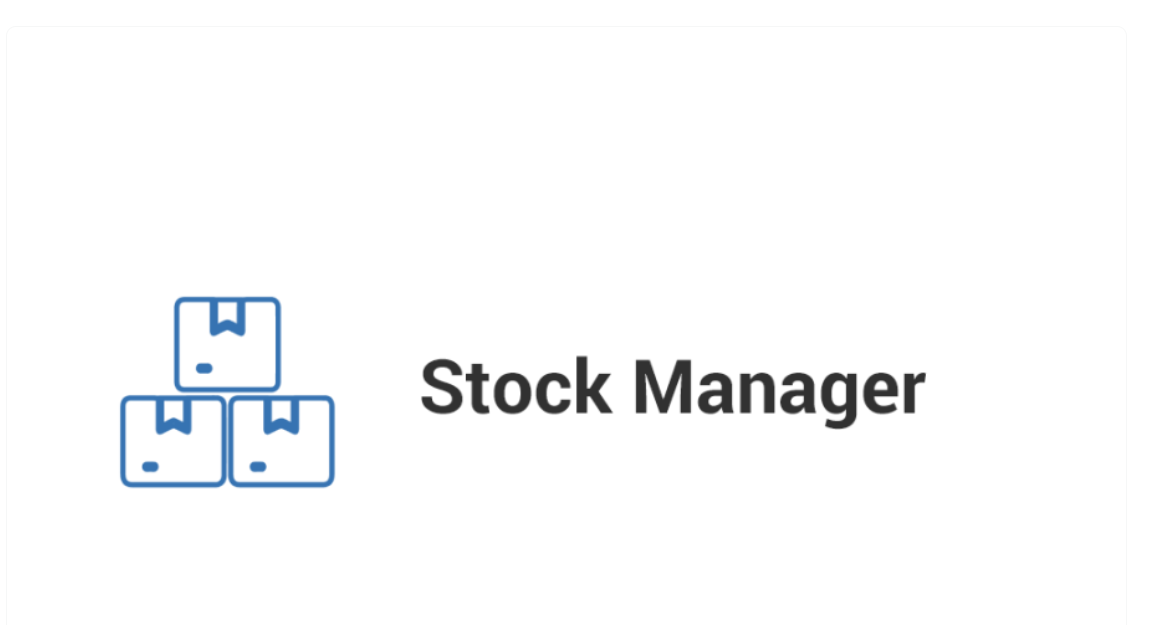Effective inventory management is crucial for any eCommerce business. Managing stock manually can be overwhelming, particularly for businesses with large product catalogs and multiple variations. This is where the WooCommerce Stock Manager plugin comes in handy. This plugin provides a powerful, streamlined way to control stock levels directly from the WooCommerce front end. By offering a comprehensive range of features designed to manage stock easily and efficiently, WooCommerce Stock Manager simplifies the complexities of inventory control, ensuring that your store runs smoothly while maintaining accurate stock levels.
The Importance of Stock Management in eCommerce
Maintaining accurate stock records is vital for ensuring that customers do not place orders for items that are out of stock. Poor stock management can lead to lost sales, customer dissatisfaction, and inventory discrepancies that disrupt business operations. For WooCommerce stores, especially those dealing with variable products, stock management becomes even more complex, as each variation may have its own stock level. WooCommerce Stock Manager is designed to help store owners overcome these challenges, providing a centralized solution for managing all stock-related activities.
Key Features of WooCommerce Stock Manager
- Front-End Stock Control
The most significant advantage of WooCommerce Stock Manager is its front-end stock control feature. You don’t need to navigate the backend to update stock levels. Instead, the plugin allows you to view, adjust, and manage stock quantities right from the front end of your store, making the process significantly more efficient. - Manage Stock Quantities
The plugin allows you to quickly update stock quantities for all your products, including both simple and variable products. Whether you’re adjusting stock after receiving a new shipment or clearing out sold items, you can do it in just a few clicks without going through complex backend processes. - Stock Status with Visual Indicators
WooCommerce Stock Manager enhances stock visibility by allowing store owners to assign color codes to various stock statuses. For example, you can set red for out-of-stock products, yellow for low-stock items, and green for in-stock products. This system ensures that you can visually track stock levels at a glance, helping to prevent stockouts and ensure timely restocking. - Manage Backorders
The plugin enables backorders for out-of-stock products, giving your customers the option to place orders even when stock runs out. This feature is particularly beneficial for high-demand products that may go out of stock frequently, as it ensures that you don’t lose sales due to stock shortages. - Low-Stock Thresholds
Set custom low-stock thresholds for each product to receive alerts when stock levels fall below a specified quantity. This proactive feature helps prevent stockouts by ensuring that you’re aware of low stock levels in time to reorder. - Support for Variable Products
For stores with variable products (such as different sizes or colors), the plugin allows you to manage stock for each variation individually. This ensures that you maintain accurate stock levels for every product variation and avoid overselling or stock discrepancies. - Hide Out-of-Stock Products
Automatically hide out-of-stock products from your store to improve the customer experience. This feature ensures that customers can only browse and purchase items that are available, preventing frustration and reducing the likelihood of abandoned carts. - Bulk Stock Updates
WooCommerce Stock Manager also supports bulk stock updates, allowing you to adjust stock levels for multiple products at once. This feature is especially useful for large stores with hundreds or thousands of products. - SKU and Product Details Management
Easily manage product SKUs, tax classes, and pricing from the same interface. This centralization of information allows store owners to make product-level changes without switching between different WooCommerce sections. - Low-Stock Notifications
The plugin allows you to receive low-stock notifications for products that are running out, so you can reorder in time. This ensures that your customers always have access to your best-selling items without the disappointment of out-of-stock products.
How WooCommerce Stock Manager Improves Your Workflow
WooCommerce Stock Manager stands out for its ease of use and time-saving features. The front-end stock management option means that you can adjust stock levels in real-time without going through the backend. This is particularly helpful for store owners who want to stay on top of inventory during busy periods, such as sales events or holiday seasons. Furthermore, the plugin’s color-coded stock statuses make it easier to visually track product availability, allowing you to manage inventory more effectively.
Use Case: Managing Inventory for a Clothing Store
Let’s take a real-world example of a WooCommerce store selling clothing. Clothing stores often sell products in various sizes and colors, each with its own stock level. Managing stock for each variation can be complex, especially when dealing with a large number of SKUs. WooCommerce Stock Manager simplifies this process by allowing you to manage stock for each variation individually from the front end. You can easily set low-stock thresholds for specific sizes or colors, ensuring that you’re alerted when a particular variation is running low. Additionally, you can hide out-of-stock variations from the store, preventing customers from attempting to purchase unavailable items.
How to Get Started with WooCommerce Stock Manager
Installing and setting up WooCommerce Stock Manager is a straightforward process. Here’s a quick step-by-step guide:
- Install the Plugin
Download and install WooCommerce Stock Manager from the WooCommerce plugin repository or upload the plugin file via your WordPress dashboard. - Configure General Settings
Once installed, navigate to the plugin’s settings page to configure stock management preferences, such as enabling or disabling backorders, setting color codes for stock statuses, and hiding out-of-stock products. - Managing Stock from the Front End
Go to the front end of your WooCommerce store. Here, you will now see stock control options for each product, allowing you to view and adjust stock levels as needed. - Set Low-Stock Alerts
Define custom low-stock thresholds for your products, ensuring that you receive timely notifications when inventory levels drop below your preferred threshold. - Enable Backorders
If you want to allow customers to place orders for out-of-stock products, enable the backorder option. This is especially useful for high-demand products that are frequently out of stock.
Final Thoughts on WooCommerce Stock Manager
The WooCommerce Stock Manager plugin is a powerful tool for any WooCommerce store owner looking to streamline inventory management. Its ability to manage stock from the front end, along with color-coded stock statuses and low-stock notifications, makes it an invaluable asset for ensuring your store runs smoothly. Whether you’re managing a large inventory or just want more control over your stock levels, this plugin provides the tools needed to keep your store well-stocked and your customers satisfied.